When I use too many fingers on my iPad, it exits the app or switches to another app. What's going on?
On the iPad, there are Multitasking Gestures that can be used to switch between apps and to return to the home screen using four or five fingers. If you'd like to turn them off, go into the Settings app, select General on the left and on the right flip Multitasking Gestures to Off.
Another option is enter Guided Access mode.
I can't hear anything. How do I turn the sound on?
The sound can be turned on or off by flipping the mute switch on the side of your device. On the iPad, it's possible that the switch locks the orientation of your device rather than muting the sound. If that's the case, then you can double tap the home screen, swipe right and tap the far left button to mute/unmute Bounce.
All the videos show Bounce 2: Notes on the iPad. Can I use it on my iPhone?
Yes you can! Bounce 2: Notes is a universal app so it can be purchased once and can run on both your iPad and iPhone.
I've saved a really cool simulation and want to send it to a friend. Can I do that?
Yes! Connect your device to a computer with iTunes installed. Open iTunes, click on your device in the left hand column, then click on the Apps tab. Scroll down to file sharing where you can save your simulations to your computer and send them to whoever you want. Check out the how-to video
here.
When I hand my iPad to a toddler, they manage to open the Bounce Window and mangle all my settings. What can I do to prevent this?
If you tap in the top right corner of the screen, a lock will appear. Press and hold the lock for five seconds to turn on the Bounce Lock. When locked, the Bounce Pane cannot be opened, you cannot use the three finger swipe from an edge to delete objects, and you cannot create arbitrarily sized objects by dragging in open space. Repeat the same process to unlock it. Watch the how-to video
here.
Whenever I tilt the device to make the objects move around, the Bounce Window jumps to another edge. It's messing everything up, how do I make it stop?
The Bounce Window will try to stay at the bottom of the screen, so if you rotate your device it will switch to a different side. You can prevent this from happening by double tapping the Home button, swipe to the right and tap the left most button to lock the orientation of the device. See the how-to video
here.